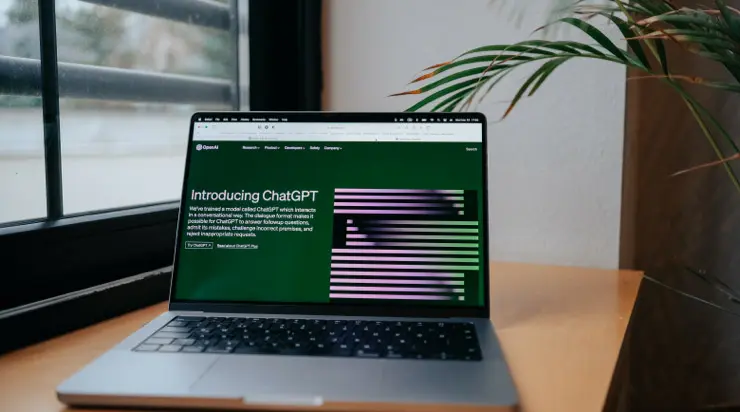The clock is ticking on Windows 10. Microsoft has announced that October 14, 2025 will mark the end-of-life (EOL) for Windows 10 support. For small and midsize businesses, this is a critical deadline. After that date, Windows 10 will no longer receive security updates or bug fixes, leaving any PCs still on Windows 10 increasingly vulnerable to cyber threats. If your business is among the many still running Windows 10 on desktops, laptops, or even that old office PC in the back, now is the time to plan your upgrade. In this post, we’ll explain what the Windows 10 EOL means, the risks of not upgrading, and provide a clear action plan for transitioning to Windows 11 (or another modern operating system) smoothly and securely.
What Does Windows 10 End-of-Life Mean for Your Business?
When an operating system reaches end-of-life, the vendor (Microsoft in this case) stops providing regular updates and support. Here’s what Windows 10 EOL means in practical terms:
No more security patches – Microsoft will cease releasing the monthly security updates that fix newly discovered vulnerabilities in Windows 10. This is a big deal because hackers constantly find new flaws. Without patches, any new vulnerability can be exploited indefinitely. Your Windows 10 PCs could become easy targets for malware and hackers, putting sensitive business data at risk. For SMBs handling confidential information – like client financials in a CPA firm or personal data in a school – running an unpatched system is a recipe for trouble.
Software compatibility issues – Over time, third-party software vendors will optimize their applications for the latest operating systems. After Windows 10 EOL, you might find that new versions of essential software (accounting programs, CRM tools, design software, etc.) won’t install or update on Windows 10. Even devices like printers or scanners may not get driver updates for the old OS. This can lead to productivity roadblocks when hardware or apps stop working reliably on outdated machines.
Compliance and insurance concerns – Many industries have compliance requirements around using supported software, especially for security. If you’re in finance, healthcare, or handle customer data of any kind, you may be required by law or policy to use systems that receive security updates. Similarly, cyber insurance policies might mandate that you keep your software up to date as a condition of coverage. Post-2025, using Windows 10 could put you out of compliance or even jeopardize insurance claims in the event of a cyber incident, because an insurer could argue you neglected to upgrade a known insecure system.
In short, Windows 10 EOL means that continuing to use it is increasingly risky and impractical. The sensible move for any business is to upgrade to a supported operating system before that deadline.

Risks of Not Upgrading: Don’t Leave Windows 10 Running
Some businesses might be tempted to ignore the deadline – “if it isn’t broken, why fix it?” However, the risks of staying on Windows 10 past its end-of-life are significant:
Security vulnerabilities multiply – As mentioned, no patches means any new found security hole in Windows 10 stays open. Cybercriminals often save exploits for after EOL, knowing companies haven’t patched them. The number of known weaknesses will accumulate each month, making your systems softer targets over time. A single successful attack could lead to data breaches, ransomware, or prolonged downtime that far outweigh the temporary inconvenience of an upgrade.
Operational disruptions – Imagine in 2026 you try to update your billing software or install a new printer, only to find it won’t work on Windows 10. Suddenly, you’re scrambling to fix an issue that could have been avoided by upgrading. These kinds of compatibility problems can cause unexpected work stoppages or force you into an urgent, unplanned upgrade later under less favorable conditions. Planned upgrades are always smoother than emergency upgrades.
Higher support costs – After EOL, if you run into an issue on Windows 10, Microsoft’s support will likely tell you to upgrade as the solution. Some IT providers might charge extra to service out-of-date systems because they are harder to troubleshoot (no new patches, outdated logs, etc.). If a machine is critical to operations (say, a PC controlling a piece of manufacturing equipment or the main check-in computer at a medical clinic), having it fail and not being able to quickly get support can directly impact your revenue or service capability.
Loss of trust – If a data breach or malware infection happens because you neglected to update your systems, it can damage your reputation. Clients trust you with their information, and running old insecure software could be seen as negligence. For example, a law firm handling sensitive client files or an insurance agency with personal client data could face client backlash or legal liability if an avoidable security lapse occurs. Maintaining up-to-date systems is part of maintaining trust in today’s business environment.
Planned upgrades are always smoother than emergency upgrades
Planning Your Upgrade to Windows 11 (or a Modern OS)
Upgrading an operating system across your business might sound daunting, but with a proper plan, it can be done with minimal disruption. Here’s a straightforward action plan for SMBs to transition from Windows 10:
1. Take inventory of your devices and software – Start by listing all the computers in your organization that are running Windows 10. Note their age and specifications (processor, RAM, storage) because this will determine if they can run Windows 11 or need replacement. Also list the software applications critical to your business and their versions. This inventory will help you scope the project and avoid surprises.
2. Check hardware compatibility – Windows 11 has specific hardware requirements (for example, it generally requires a relatively recent CPU and a security feature called TPM 2.0). Using Microsoft’s PC Health Check tool or similar, verify which of your existing PCs meet the requirements. For those that do, a simple OS upgrade is possible. For those that don’t, you’ll need to plan for new hardware or consider alternative solutions (like if it’s a single-purpose machine, perhaps keep it offline if it absolutely cannot be upgraded, though that’s a last resort).
If some of your machines are too old for Windows 11, it might be time to replace them. While that’s an added cost, new PCs will come with Windows 11 pre-installed and also deliver performance and reliability improvements. Think of it as an investment in the next 3-5 years of smooth operations.
3. Evaluate software and data – Check if your critical software will run on Windows 11. Most mainstream applications (Office suites, browsers, etc.) will, but if you use any specialized or legacy software, confirm with the vendor or by researching online that it’s compatible with Windows 11. If not, you may need an update or an alternative for that software. Also, ensure you know where all your important data resides (files on desktops, shared drives, etc.) so you can back it up before migrating.
4. Plan the timing – Choose when and how you will do the upgrades. It’s often wise to do a phased rollout:
- Pick one or two non-critical systems to upgrade first as a pilot. This could be a couple of machines in one department. This test run will reveal any unexpected issues in a low-risk way.
- After a successful pilot, schedule the remaining upgrades in batches. Maybe department by department, or a few PCs each week, depending on your business size. Avoid upgrading everyone on the same day to prevent a scenario where all computers are down at once if something goes wrong.
- Consider timing that least impacts work. For example, a real estate office might do upgrades over a weekend when agents are not in the office, or a school might target a holiday break. Communicate the schedule to your team so everyone knows what to expect.
5. Back up before you upgrade – Before starting an upgrade on any machine, back up all important data on that PC. Even though an in-place upgrade from Windows 10 to Windows 11 usually preserves files, it’s better to be safe. Copy documents, photos, and any critical files to an external drive or cloud storage. For servers or complex setups, ensure full system backups are done. In the rare case an upgrade fails and you need to do a fresh install, you don’t want to lose data. Backups are your safety net.
6. Perform the upgrade or replacement – For compatible PCs, perform the Windows 11 upgrade using Microsoft’s upgrade tool or via Windows Update if offered. This process can take some time (anywhere from 30 minutes to a couple of hours), so do it when the machine isn’t needed for a bit. For systems that need replacing, set up the new machine with Windows 11, install necessary applications, and then transfer over the data from the old PC (either from backups or by connecting the old drive). It’s a good idea to have someone moderately tech-savvy handle this, whether an internal IT person or an external consultant, to ensure all settings (like email accounts, printers, network drives) are properly configured on the new system.
7. Verify and update – After each upgrade or new install, verify that everything is working:
- Can the user log in and access their email and files?
- Are all the required applications functioning correctly?
- Is the antivirus/security software running and updated on the new OS?
- Peripherals like printers, scanners, or external monitors should be tested.
If anything is not working, address it immediately (perhaps a driver update is needed, or a setting was reset during the upgrade). It’s normal to do a little post-upgrade tweaking.
8. Train and inform your team – Windows 11 has a new look and some new features compared to Windows 10. While it’s not a drastic change, you should brief your employees on key differences. Show them how to navigate the new Start menu, where to find settings, and any new productivity features that might help them (like improved virtual desktops or Microsoft Teams integration). Most people will adjust quickly, but providing a quick start guide or a short training session can reduce confusion and downtime. Also, remind them why the upgrade was necessary – emphasizing the security and performance benefits can help everyone be on board with the change.
9. Secure and optimize the new environment – Once Windows 11 is in place, take advantage of its security features. Ensure that things like Windows Firewall and antivirus (Microsoft Defender or your chosen security software) are enabled and updated. Windows 11 also offers features like enhanced phishing protection and hardware-based security (like virtualization-based security) – make sure these are configured, as they provide additional layers of defense. This is also a good time to remove any old software that isn’t needed anymore (cleaning up bloat can make systems faster and more secure) and update all applications to their latest versions.
10. Decommission Windows 10 properly – For any PCs that you are retiring, be sure to properly dispose of or repurpose them. If they will be sold or recycled, wipe the hard drives to remove any sensitive data. If you’re keeping an old machine around for archival reasons, disconnect it from the internet so it doesn’t become an unpatched risk on your network. Keep records of the fact that those devices are no longer in active use. If a machine has some life left and you just didn’t upgrade it due to hardware incompatibility, you might consider installing an alternative lightweight operating system on it (like a Linux distribution) for basic tasks, but that’s optional and depends on your specific needs. The key is: no device in active business use should remain on Windows 10 past the deadline.
By following this plan, your transition from Windows 10 can be orderly and safe. It’s a project that may take a bit of effort, but it’s far better to tackle it proactively than to risk a crisis later by clinging to an obsolete system.
Best Practices for a Smooth Upgrade Experience
As you execute your Windows 10 upgrade plan, keep these best practices in mind to minimize disruptions:
Communicate changes early and often – Let your team know about the upcoming OS upgrade well in advance. Explain the reasons (security, support, improved features) so they understand it’s a necessary step, not just change for the sake of change. Provide a timeline and what they might need to do (for example, “Please ensure all your files are saved on the server drive by X date” or “Expect your computer to be unavailable for about 1 hour on Y date while we upgrade it”). Setting expectations helps reduce anxiety and resistance.
Ensure license compliance – Make sure you have the appropriate licenses for Windows 11. If you’re using Microsoft 365 or had volume licensing, you might already be covered. If not, include the cost of Windows 11 licenses or new devices with Windows 11 in your budget. Keeping everything properly licensed is important for both legal and functional reasons (you don’t want machines shutting off features because they detect an invalid license).
Have a rollback plan – Despite best efforts, if something goes wrong with an upgrade or a critical application isn’t working on Windows 11, be prepared to roll back. Windows 11 allows a period (usually 10 days) to revert to Windows 10 if needed. Know how to do that, or have an image backup of the system from before the upgrade that you can restore. This way, if an emergency happens (say, the upgrade happens and a critical business app fails), you can quickly get that machine back to its previous state and then seek an alternative solution. This is rarely needed, but it’s a reassuring safety option.
Use professional help if needed – If your business doesn’t have an internal IT person, consider hiring an IT consultant or reaching out to a managed IT services provider to assist with the upgrade process. They’ve likely done migrations like this many times and can do it faster, avoiding common pitfalls. This could be especially worthwhile if you have a larger number of PCs or complicated setups. Professional help can ensure nothing is overlooked (like that one PC in the reception desk or a crucial piece of software that needs special handling).
Test, test, test – We mentioned doing a pilot upgrade; extend that mindset throughout. After upgrades, test all the critical functions. Don’t assume “no news is good news.” Actively check that your daily business processes work on Windows 11. It’s easier to fix issues when you catch them early. For example, test printing, scanning, specialized equipment, remote access VPNs – anything that you use regularly. If you find an issue, there’s likely a patch or workaround available, and it’s best to implement that before more users are affected.
By adhering to these best practices, you’ll greatly reduce the chances of unpleasant surprises during your transition. Many SMBs have already successfully moved to Windows 11 and report that the process was smoother than expected, especially with proper planning.
Ensuring Long-Term IT Security Post-Upgrade
Upgrading to a supported OS like Windows 11 is a big step toward maintaining security, but it’s not the final step. Long-term, businesses should embrace a mindset of continuous IT maintenance and improvement:
Keep up with updates – Make sure your new Windows 11 systems are set to receive automatic updates, or that you have a schedule to apply patches promptly. Windows 11 will continue to get updates monthly (or more urgently if a critical threat emerges). Timely patching keeps you protected against the latest threats. The EOL of Windows 10 is a reminder that eventually Windows 11 will have an expiration date too – by staying on top of updates, when the time for the next upgrade comes (years down the line), it will be a more straightforward jump.
Regularly review your technology stack – Don’t let critical software or hardware languish without review. Set a reminder, perhaps annually, to assess if any key software is reaching its own end-of-support or if better, more secure solutions exist. The same goes for hardware – aging PCs or servers can become security liabilities or bottlenecks. Proactively planning for tech refreshes every few years can prevent future crunches like the Windows 10 EOL scenario.
Educate and enforce policies – With new systems in place, continue to educate your employees about good security practices (which complement the secure foundation of an updated OS). Simple things like using strong passwords or passphrases, being cautious with email attachments, and locking their computer when away are just as important as having Windows 11. Update your IT policies if needed to reflect the new environment (for example, if Windows 11 allows new features like integrating Android apps or something, make sure you have guidelines on their use if it’s relevant).
Leverage new security features – Windows 11 came with several enhanced security features (like improved built-in malware protection, phishing detection in email, and hardware-enforced stack protection) that Windows 10 didn’t have or had at a lesser degree. Take the time to learn about these and make sure they’re enabled. For example, if you’re in a high-risk environment, you might enable features like BitLocker encryption on drives (if not already) or Windows Hello for Business (facial or fingerprint logins for better security than passwords). Using these features will maximize the security benefits of the upgrade.
Plan for the future – It might seem early, but it’s wise to note that mainstream support for any OS eventually ends. Keep an eye on Microsoft’s lifecycle announcements. Perhaps put a note in your 5-year IT plan to start evaluating the next Windows (or other OS options) around 2030 or whenever the next transition looms. By making system upgrades a normal part of your IT strategy (just like budgeting for new equipment or renewing software licenses), you avoid the last-minute scramble.
In conclusion, preparing for Windows 10 end-of-life is all about staying ahead of the curve. SMBs that plan and act early will transition smoothly to Windows 11 or other modern systems with minimal disruption. Those that procrastinate risk security breaches, higher costs, and emergency headaches down the line. The effort you invest now will pay off in a more secure, efficient computing environment for years to come. With your systems up to date, your business can focus on growth and innovation rather than worrying about looming IT problems. So take charge of the upgrade – your future self (and your team and customers) will thank you for it!